
The Myzone heart rate monitors are not only a great way to gauge the intensity of your workouts, they can also be used as a motivational tool. Whether you’ve just acquired one or have been using your belt for awhile, there’s likely features you have not yet discovered. Here are 10 tips to get the most out of your Myzone belt.
1. Using Your Myzone Belt
If you’ve just acquired your belt, setting it up is pretty straightforward. The first thing you’ll need to do is download the Myzone app on your Android or iPhone. Next, you’ll need to register your belt on the app or at Myzone.org. Your belt should have enough battery to get 4-6 months of use before you need to charge it. To begin use, attach the module to the electrodes on the elastic band. It will beep once when is activated and has detected your heart rate. Make sure Bluetooth is enabled on your phone to connect to the belt. If you don’t hear a beep or your phone says “Searching for your belt,” try moistening the electrodes and reconnect the module.
When finished, preserve the battery by disconnecting the module from the electrodes. It will beep three times to let you know it has turned off. If you need to clean your belt, remove the MZ module and you can hand wash the elastic band or run through the washing machine on a delicate cycle. In either case, use cold water and then air dry.
For a general overview of what your Myzone belt can do, check out our blog “Getting Started with Myzone.”
2. What Are MEPs?
MEPs stands for Myzone Effort Points, a measurement of how hard you’re working during physical activity. MEPs are measured as a percentage of your maximum heart rate. Everyone is different, but effort is relative to the user, so Myzone rewards you for working hard. To earn MEPs, you must be working at a minimum of 50% of your maximum heart rate. That will earn you 1 point per minute of exercise. Myzone follows a simple formula:
Time x Intensity = Effort
Here is a breakdown of points based on intensity.
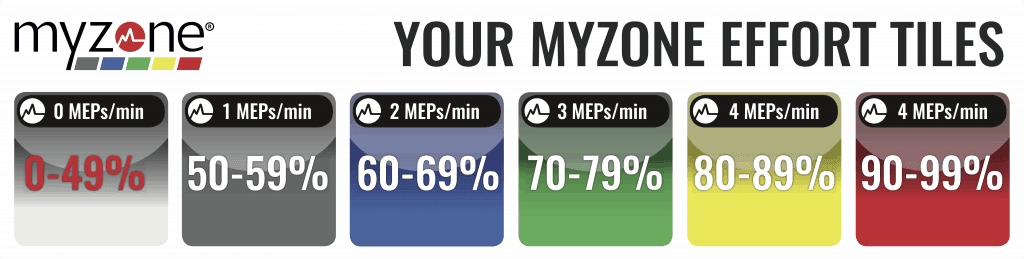
Note: You must be in a zone for an ENTIRE minute in order to earn the associated amount of MEPs. The yellow and red zones both earn 4 MEPs/minute.
3. Live Tile and Heart Rate Zones Explained
When you enter the workout mode in the Myzone app, your screen will display what’s known as the “Live Tile.” The Live Tile displays important information about your workout, including calories burned, your current heart rate in beats per minute, the amount of MEPs earned during the current workout, and the battery level of your MZ module. The background color denotes your current heart rate zone, which you can learn more about below.
See the diagram for specific icons on the Live Tile screen.
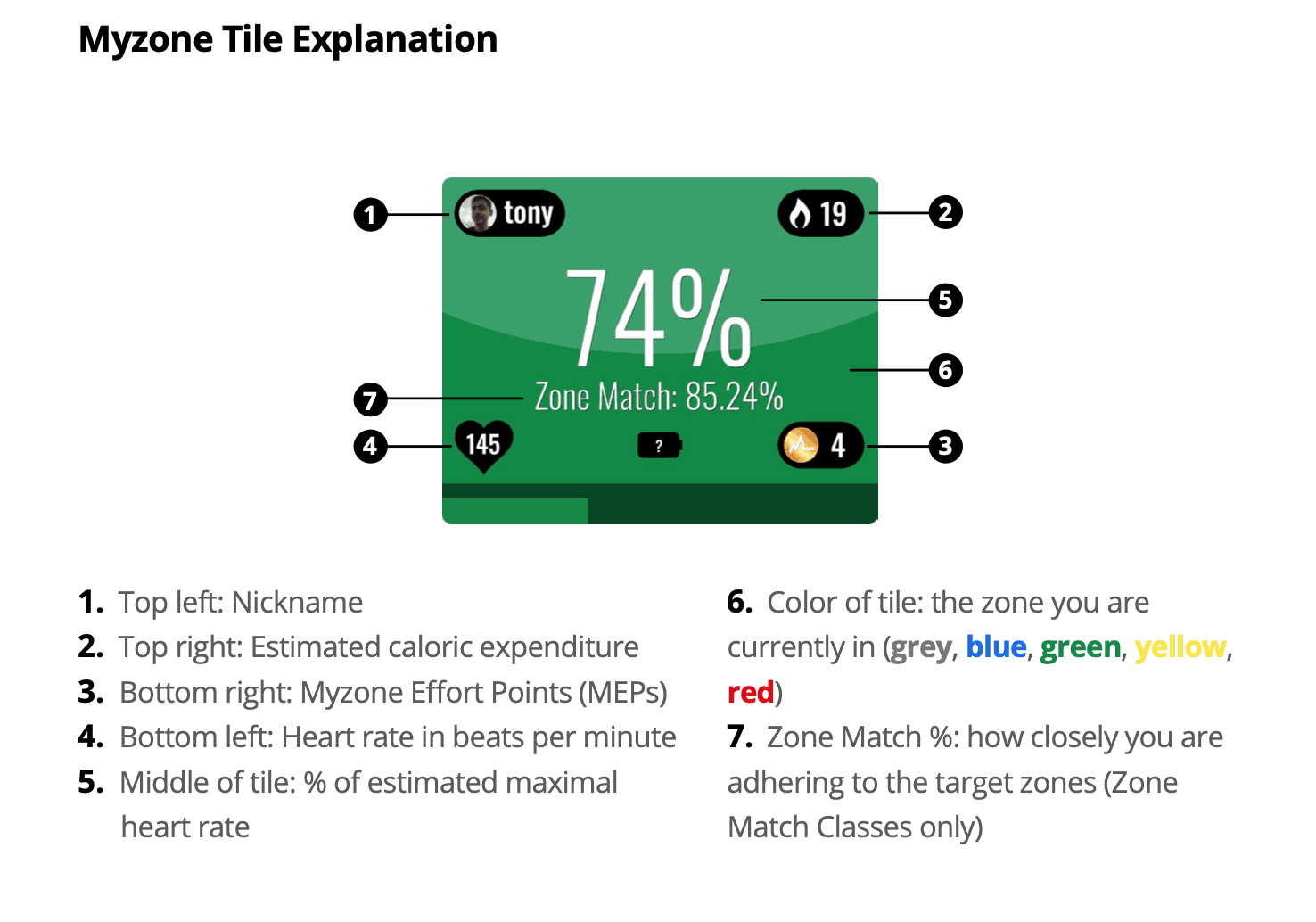
As mentioned above, the different zones correlate to the amount of effort/intensity you are putting in as a percentage of your maximum heart rate.
- Gray – The warm-up and cool-down zone
- Blue – Building a fitness base, recovery workouts, and long duration exercise
- Green – Burning fat and recovering during interval training
- Yellow – High intensity interval training and shredding calories
- Red – Threshold training
See below for the perceived level of exertion when you’re in each zone.
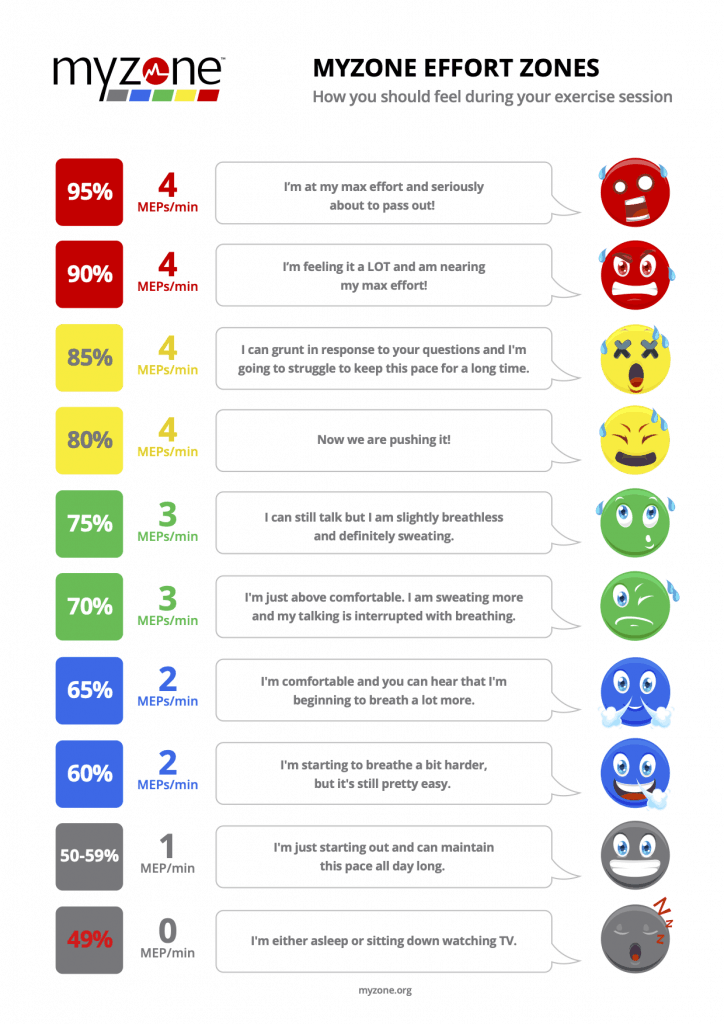
4. Setting Personal Goals in the App
Setting personal goals is important to stay motivated. Myzone makes it easy to set goals right in the app:
- Go to the Myzone menu by tapping the red MZ logo
- Select the Challenges tile and then go to the Goals tab
- Enter a name and select a goal type – you can choose either MEPs or calories burned.
- Set start and end dates
- Set your goal target, which will correlate to the goal type chosen in Step 3
- Tap the check mark at the top of the screen to save.
Once setup is complete, your personal goals will be tracked under the Goals tab in the Challenges tile.
5. Connect With Your Friends
People with 3 or more friend connections in the Myzone app are 62% more likely to hit their fitness goals. People with 4 or more friend connections exercise 41% more. Why? Accountability and a friendly level of competition to give a motivation boost to work harder and more consistently. Follow these steps to find your friends who are already using Myzone:
- Go to the Myzone menu by tapping the red MZ logo
- Select the Connections tile
- You can search for your friends in the Search Online tab. Recommendations will already show up under the search bar, including members from your gym or health club.
- Tap the Connections tab to see who you’re already connected with. They are arranged in order of who has the most MEPs that month so you can compare how you’re doing.
- Each connection has a mini menu. Tap the 3 vertical dots to send them a private message, view their calendar, see their connections, or disconnect.
- Tap anywhere on a connection to view their recent workouts. You can like or comment on them in the same way as other popular social networking sites work.
6. Sharing Workouts on the App
Be proud of your hard work! You can share your completed workouts outside of the Myzone app. Making your progress public is another way to hold yourself accountable.
- On your home page, select the workout you want to share.
- Tap the ‘Share’ icon (the rectangle with an up arrow) and choose where you want to share it. You can choose from almost any platform that your phone allows. You can share it on social media networks such as Instagram, Facebook, Pinterest, and more. You can also send it as an email or text message.
7. Setting Monthly MEP Goals
Setting a monthly MEPs goal will give you a target to aim for based on what you’re trying to accomplish. The more challenging MEPs goal, the faster you’ll reach your weight loss/fitness goal.
- Go to the Myzone menu by tapping the red MZ logo
- Tap on the Settings icon (gear icon)
- Select My Profile
- Scroll down to Monthly Target. You can update to your own personal MEPs goal. The Word Health Organization suggests 1300 MEPs is a good place to start.
After you update your profile, you’ll also notice the progress wheel will update under the “My Stats” screen in the Myzone menu. The wheel will be green if you’re on pace to meet the monthly goal. It will be red if you’re behind pace.
8. Myzone Challenges
Compete with your friends and fellow members or challenge yourself with the Challenges feature within the Myzone app. Creating a challenge is very simple:
- Go to the Myzone menu by tapping the red MZ logo
- Select the Challenges tile
- Tap the “+” at the top of the screen.
- From here, you can customize your challenge for Individual, Team, or Personal Goal. You can also select from a number of preset challenges Myzone has already created for you.
- Once you’ve selected your preferred challenge, you can further customize it by adding an image, choosing a name, and setting a start and end date.
- You must choose the Challenge Type – either Date or MEPs. If you choose the Date option, the winner is the person with the highest score at the end of the time period. If you choose MEPs, the first person to reach the MEPs target will win.
- In the “Active Zones” section, only MEPs recorded in the selected zones will count towards the challenge.
- Select Next and you can invite your friends to join your challenge.
- Then finally click the check mark to save.
9. Third Party Apps and Displays
Without going into too much technical detail, the Myzone heart rate monitors have the versatility to stream live stats to a variety of third party apps and devices. You already know it broadcasts to your smartphone, but it can also transmit stats to wearables like the Apple Watch, Garmin, and Android Wear. It even will show your live tile in displays around the club and transmit your heart rate to our Matrix IC7 spin bikes.
10. Inbox
You can find your inbox in the Myzone menu on the app. The inbox is where you can find all the notifications pertaining to your Myzone experience. Discover which friends have obtained a new ranking, get notified about new friend connections, and also see who has interacted with your workouts, such as likes and comments.
We hope these Myzone tips will allow you to get the most out of using your belt, from motivation to tracking your progress and hopefully reaching your goals! If you need additional Myzone tips, consult one of the Elite Sports Clubs personal trainers.
10 Comments
I did two one-hour workouts two days apart but forgot to upload after the first workout. The second workout uploaded ok. Have I lost the record for the first workout (ie must upload after every workout)?
They usually automatically upload when you start a new workout.
My myzone only last 2 days and yes I unplug it. It beeps 3xs so off.
Hi, When stting up my MyZone Switch I chose the wrong country. Is it possible to change country?
Hi, can use myzone watch to record the points if the belt is charging or forgotten?
You should not need the belt if you have the Myzone watch.
If I forgot myzone heart monitor at work and record my watch on my Garmin, is there a way of updating Myzone with my work outs?
Hi Robert,
Unfortunately you would need to be wearing your Myzone belt in order for it to record on the app. You can link you Garmin to your Myzone normally, but there’s no way to retroactively add it.
https://myzonesupport.zendesk.com/hc/en-us/articles/360043094671-Pairing-Myzone-with-Garmin
Can the myZone device be broadcast to the Fitbit app?
The Myzone currently is not compatible with FitBit devices. Myzone is currently compatible with Apple Watch, Garmin, and 3rd party apps including MapMyRun, Strava, MyFitnessPal.